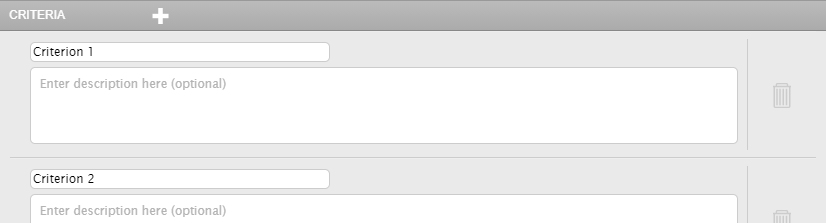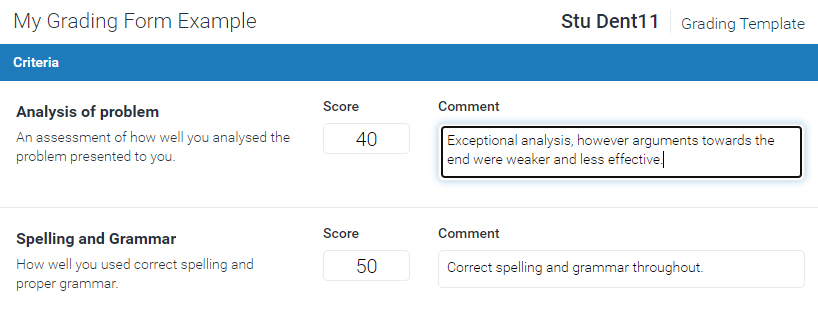All Turnitin rubrics use a common grid format, with marking criteria down the left hand side (as rows) and a scale across the top (as columns).
Standard (percentage/weighted)
This rubric is displayed as a "percentage" symbol in the Rubric Manager, indicating that criteria are weighted by a certain percentage. There are also grading scales displayed horizontally across the top of the grid. Each criteria and scale includes a cell to add descriptive text to both "criteria" fields and "scales" fields.
While it is possible to give varying weights to a criteria, all scales within your rubric will have the same value. The column with the highest value must equal the grade for the assignment i.e. if the assignment grade is 30, the HD scale must equal 30.
When a standard rubric is attached to an assignment this type of rubric can be used to calculate and add the overall grade into to the grade field.
Custom (points based)
This Rubric is displayed as a "pencil" symbol in the Rubric Manager, allowing you to enter individual point values into each rubric cell. The space below each value allows you to add descriptive text that explains the meaning of that cell.
A custom rubric provides different points for scoring/grading. Marks are calculated based on your scale and cell selections.
When a custom rubric is attached to an assignment, this rubric will calculate and input the overall grade into the grade field. Individual rubric values can contain decimal points however the total points available will be rounded off to a whole number.
Qualitative (feedback only)
This rubric is displayed as "0" symbol, which means it is primarily used for providing descriptive information. As such if this rubric is attached to the assignment it will provide a guide for marking but does not calculate grades.
With a qualitative rubric, values are added at the top of the grid and descriptive text added into individual cells for both the criteria and the scales.