To help engage students with ACU Unitpulse, the following tips may be helpful:
ACU Unitpulse Video Guide
The learning and teaching centre recommends that ACU staff follow the following guidelines when using ACU Unitpulse:
Central Pulse enables the downloading of an instructor’s report that enables lecturers to see an overall picture of the activity in the unit. This information can be downloaded for your records in an excel file:
Select 'My reports' from Central Pulse:
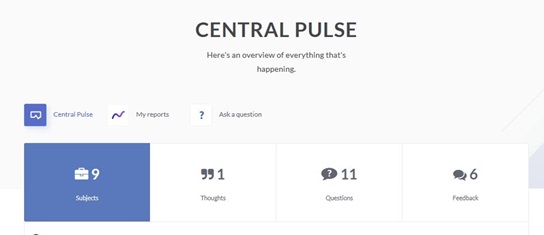
At 'My reports', you can select the unit you would like to generate a report for.
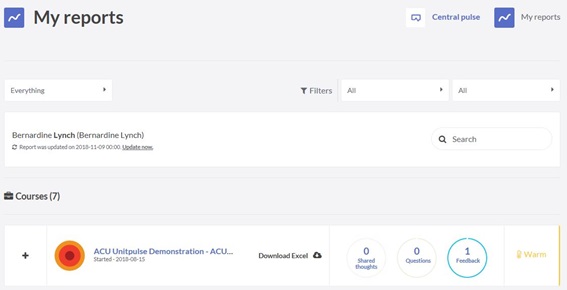
Ensure that you have selected the relevant time period for the report you require. If you have previously generated a report you can click on 'Update now' for a recent version:
To help students engage with ACU Unitpulse, please encourage them to download the mobile phone app. The app can also be used by lecturers to post questions.
The instructions are as follows:
Please note that to stop notifications from the app, the settings need to be adjusted on your mobile phone.
The following video, produced by eXplorance, the vendor of this product may be useful in showing students how ACU Unitpulse works:
Please contact Evaluations.LTC@acu.edu.au if you require any further assistance with ACU Unitpulse.
Access and using ACU Unitpulse >Please contact the Learning and Teaching Centre for professional development, resources and advice for your learning and teaching needs at ACU.
Available 8am-10pm Sydney time, Mon to Fri,
9am-5pm Weekends and public holidays
Closed Good Friday and Christmas