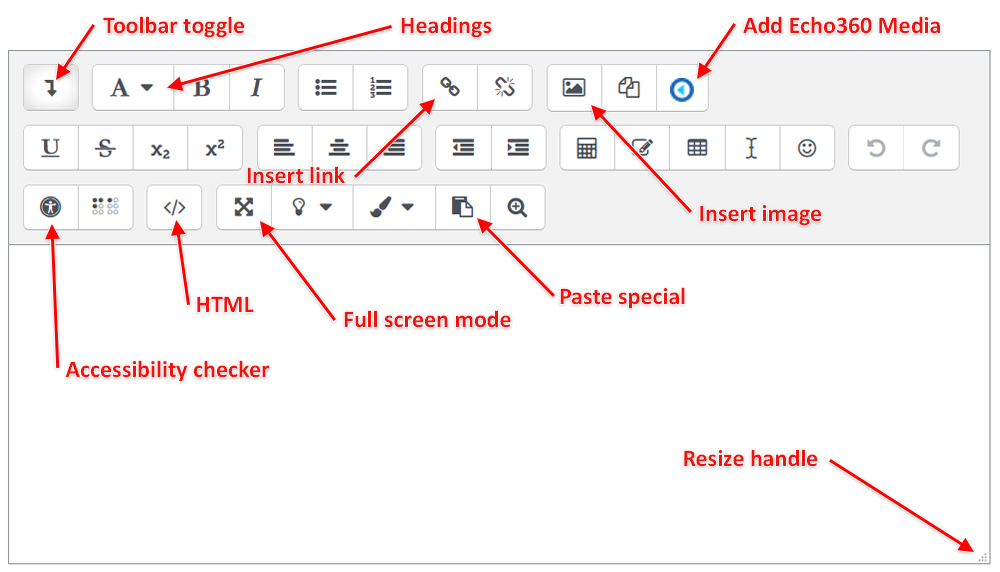Understanding how to use the text editor is an important step towards using LEO effectively.
The text editor is used widely throughout LEO for several purposes, including:
- Creating and editing content in unit resources, such as in labels and pages.
- Adding content and descriptions to unit activities, such as in assignments and quizzes.
- Posting to forums and replying to forum posts.
- Editing your LEO profile page.
The default text editor within the LEO environment is Atto. The text editor enables you to input text, add headings, colours and other formatting, similar to other word processing functions you may have used before.
Some of the more commonly used functions have been highlighted below:
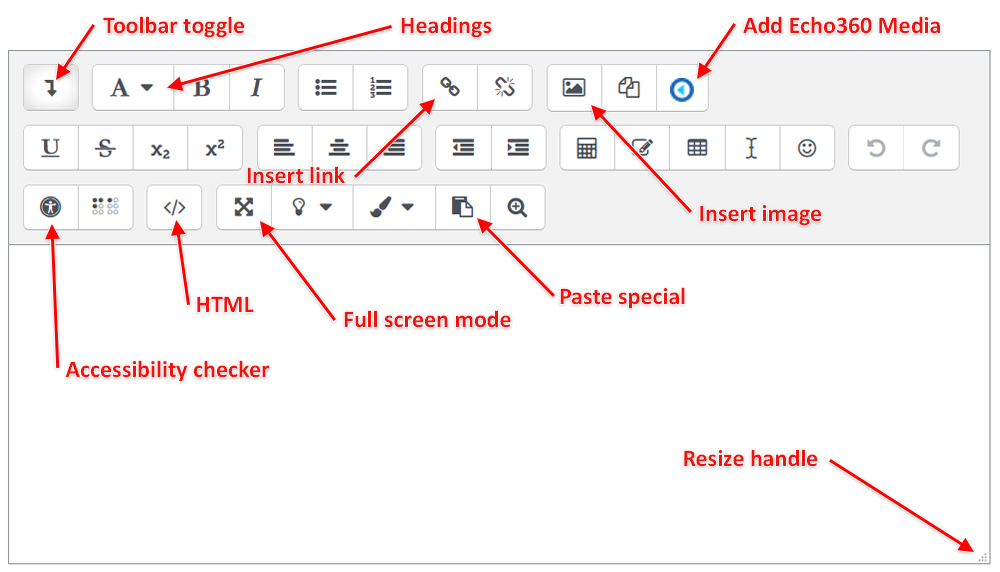
- Toolbar toggle opens up two more rows of editing options.
- Headings dropdown list contains a selection of heading sizes to use.
- Insert link allows you to embed a URL link. This might link to an external webpage or an activity within a unit.
- Add Echo360 Media allows you to embed your Echo360 videos in your content.
- Paste Special is an extremely useful button which allows you bring content in from other documents while remove problematic formatting.
- Insert image allows uploading of image files, resizing and wrapping text options around the image.
- Full screen for when the text editor window is too small to see your work effectively.
- Edit HTML is for users who have some knowledge of HTML but can also be used to help embed videos and social media posts.
- Accessibility checker can point out areas of your content that may be difficult for screen readers to read.
- The Resize handle can be clicked and dragged to change the size of the text editor.
Learning how to use the text editor