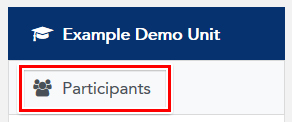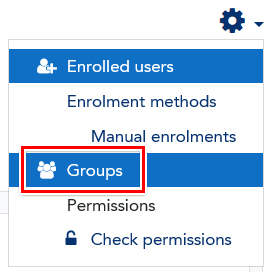By default, students may only enrol themselves in one signup group.
To allow them to enrol in more than one, you can change the unit settings to allow this:
- Navigate to your unit in LEO.
- Click the Cog icon to open the Unit Administration menu, and choose Edit settings.
- Scroll down to the Groups settings and check the Allow students to join more than one signup group option.
- Click the Save and display button to save your changes.