![]() A label can be used to display video content in an activity or on the unit page.
A label can be used to display video content in an activity or on the unit page.
![]() A label can be used to display video content in an activity or on the unit page.
A label can be used to display video content in an activity or on the unit page.
There are three steps required to adding a YouTube video to your LEO unit via a Label:
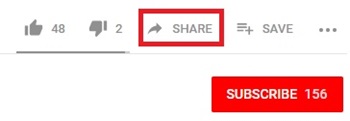
To find the embed code for your YouTube video you will need to:
YouTube embed code cannot be placed directly into the Label text field. It must be added in the HTML Source view.
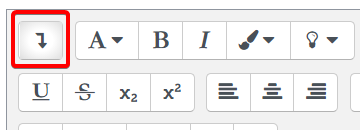
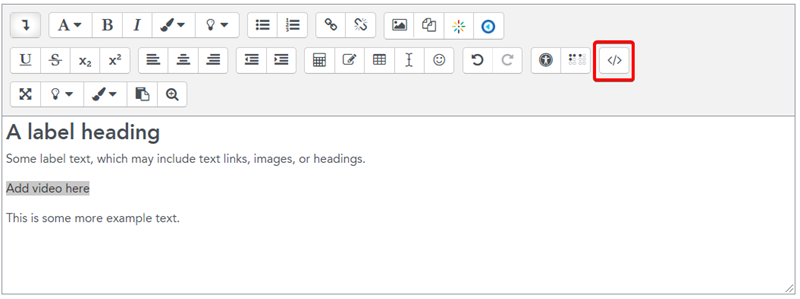
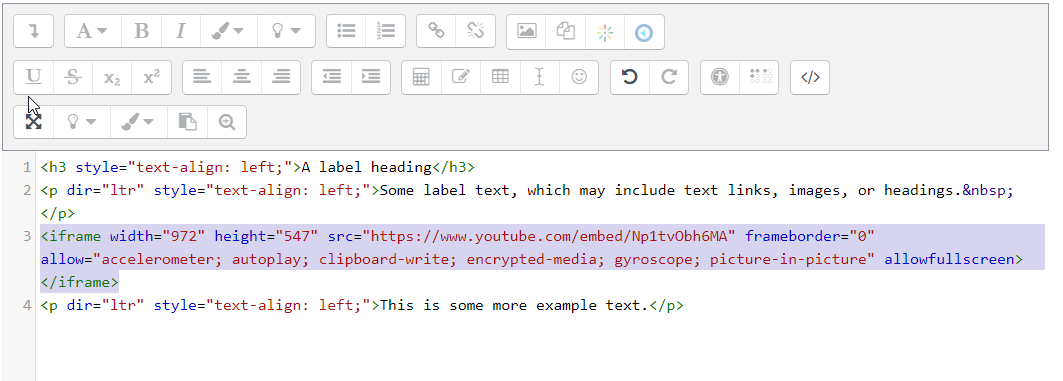
Visit Service Central to access Corporate Services.