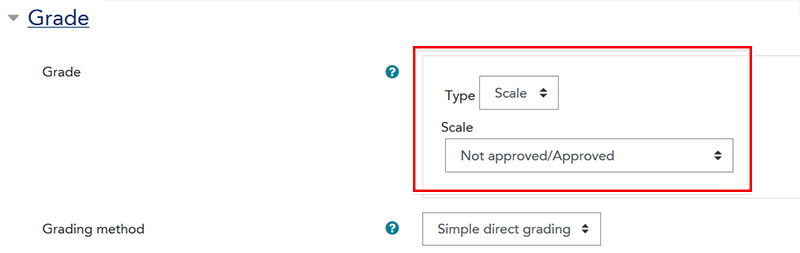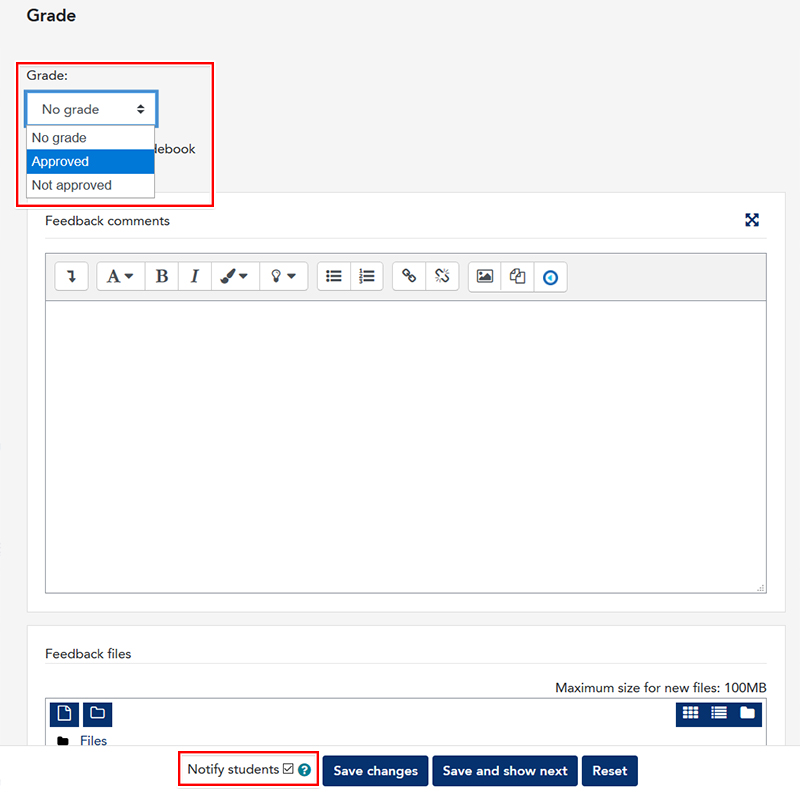All units in the School of Nursing, Midwifery and Paramedicine use both extension and special consideration drop boxes.
To ensure consistency in the management of these drop boxes, the School has developed:
- A document detailing the flowchart for both Extension and Special Consideration Applications
- A standard description for Extension Drop Boxes in LEO units
- A standard response for approved Extension Applications
- A standard description for Special Consideration Drop Boxes in LEO units
- A standard response for approved Special Consideration Applications