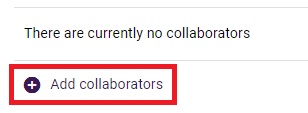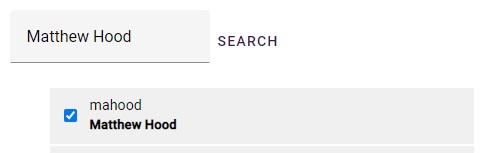If required, you can transfer the ownership of any item you currently own to someone else. Important note: once you give ownership to another user, you will immediately lose access to the item.
You can use the Add and activity or resource option in your unit to access Equella and change the ownership:
- Navigate to your unit in LEO and turn the editing on.
- In any section of the unit, click the Add an activity or resource link.
- From the list of resource types, choose the Equella resource:
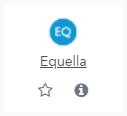
- Use the Search or My Resources tabs to find an Equella item you own.
- Just above the item title, click the the Details tab:
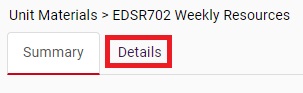
- Under the Actions heading, click the Change ownership link:
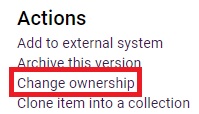
- Under the Owners heading, click the Change button:
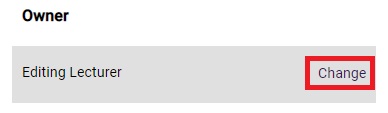
- Use the search function to search for a staff member by name, then check the box for the staff member you wish to give ownership to:
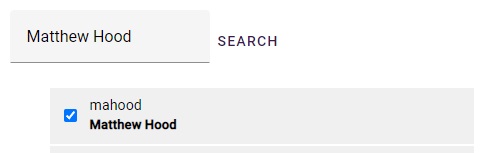
- Click the Select this user button. Ownership of the item will be immediately transferred to this user.
You can now close the Equella window to return to LEO.