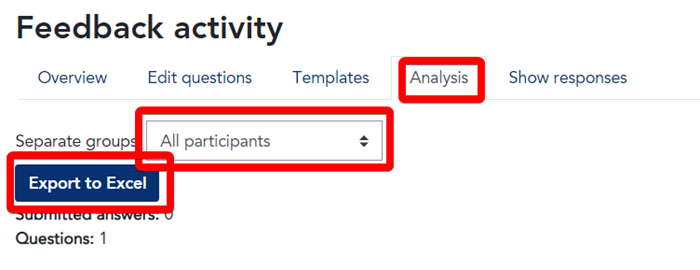You are able to 'preview' what your Feedback activity will look like, before you make it available to your students. To preview a Feedback activity, click on the 'Overview' tab, then click on the 'magnifying glass' icon to the right of the Feedback title.