Gradebook enables students and staff to view the grades of assessments and activities in your unit.
Gradebook enables students and staff to view the grades of assessments and activities in your unit.
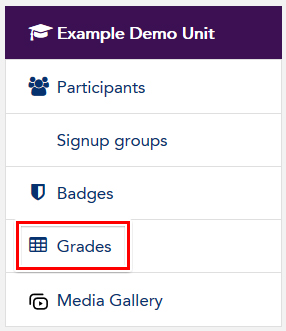 Gradebook is used to keep track of the grades for the activities in your unit. Many activities that you create in your unit will automatically appear in gradebook, and it can provide a summary of assessment results for teachers and students that can also be exported as reports.
Gradebook is used to keep track of the grades for the activities in your unit. Many activities that you create in your unit will automatically appear in gradebook, and it can provide a summary of assessment results for teachers and students that can also be exported as reports.
Both students and staff can access gradebook by clicking the Grades link in the navigation menu (see image right).
Gradebook works with group settings in your unit, enabling staff to filter for students in their tutorial groups. For more information, please see LEO Guides: How to set up gradebook.
Gradebook is usually available in every LEO unit to staff and students, unless it has been set to be hidden from students in the unit settings.
There is no overall ACU policy on how gradebook should be used in LEO units. Please talk with your school about how gradebook is used in your area.
Gradebook does not talk to the Banner student enrolment system, meaning that grades you enter into gradebook are not automatically uploaded to Banner. However, you can export the results from gradebook to upload into Banner if you wish.
Students are generally given their final results through the Student Portal, not in gradebook, which may not take into account further scaling or moderation.
Visit Service Central to access Corporate Services.