LEO helps you keep track of your unit's online discussions and activities using notifications. These appear in LEO, and may also be sent as an email to alert users to new notifications.
LEO helps you keep track of your unit's online discussions and activities using notifications. These appear in LEO, and may also be sent as an email to alert users to new notifications.
Some activities and events in LEO may create a "notification". Typically, this is to inform users of an action that affects them in some way, or as a reminder to the user they need to do something in LEO. Some examples include:
Many actions in LEO create a notification, however you can customise the notification settings of some activities. Most users will receive notifications by default in LEO, unless they have modified their personal settings.
 At the top right corner of LEO, next to your name, there may be two additional icons ( for Messages and Notifications):
At the top right corner of LEO, next to your name, there may be two additional icons ( for Messages and Notifications):
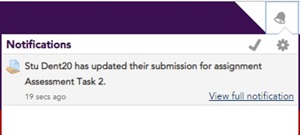
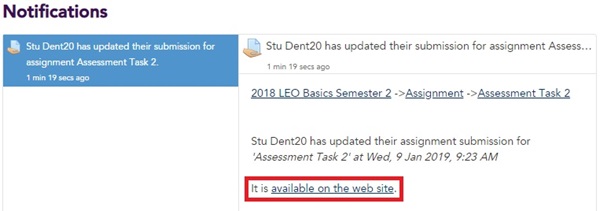
What notifications you receive, and how they are received, is dependent on activity settings and personal user notification preferences.
In your LEO preferences, you can choose to receive either a "Web" notification or an "Email" notification, depending on whether or not you are currently logged into LEO when the notification is generated. You may also receive both, if both settings are enabled. Most activities are capable of generating notifications for users, such as the Assignment activity preferences:
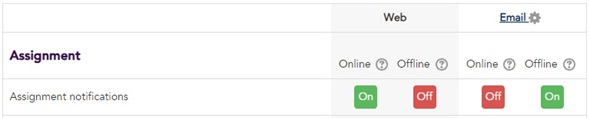
For more information on notification preferences please see LEO Guides: Personal settings.
Visit Service Central to access Corporate Services.