Add Unitpulse to your unit by using the External Tool activity in LEO.
Add Unitpulse to your unit by using the External Tool activity in LEO.
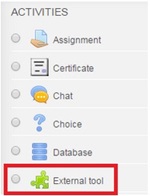
Only lecturers who have been allocated access to ACU Unitpulse by the Learning and Teaching Centre can add it as a tool to their LEO unit.
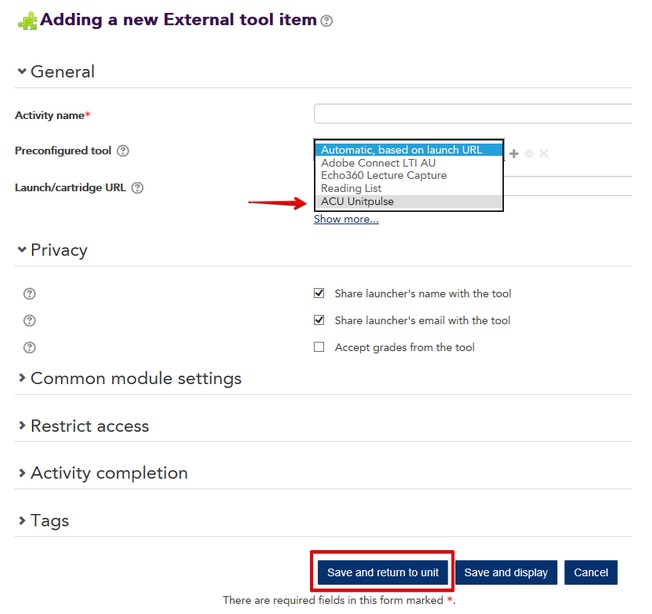
For more information about how to use ACU Unitpulse in your LEO unit go to Access and Using ACU Unitpulse.
Visit Service Central to access Corporate Services.