You can send an instant message in LEO to any individual student, group of students, or an entire unit cohort.
You can send an instant message in LEO to any individual student, group of students, or an entire unit cohort.
Students will receive the message instantly and be notified by a LEO notification or email, depending on how they have set up their personal preferences. LEO Messages are best for when you need to quickly communicate information to your students, however if a message is not time-critical, you may also use the Announcements forum, or any other type of General forum in your unit.
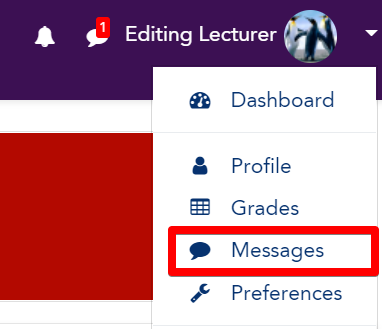
On the Messages page in LEO, your conversations with other users appears in a list on the left, ordered by most recent. Use the search field to search for messages.
Messages include a number of new features:
- Clicking the messages under profile menu displays a two-column view including starred messages, group messages and personal messages.
- Each user has their own starred area where they can draft messages personal messages, links or use for notes.
- When creating a manual group, an editing lecturer can enable group messaging option. The group will then appear in the group messaging section. For more information about how to manually create a group, refer to How to create a group.
Messages are collapsed into "conversations" - all messages between a specific user will appear under that user's name, much like text messaging on most mobile devices:
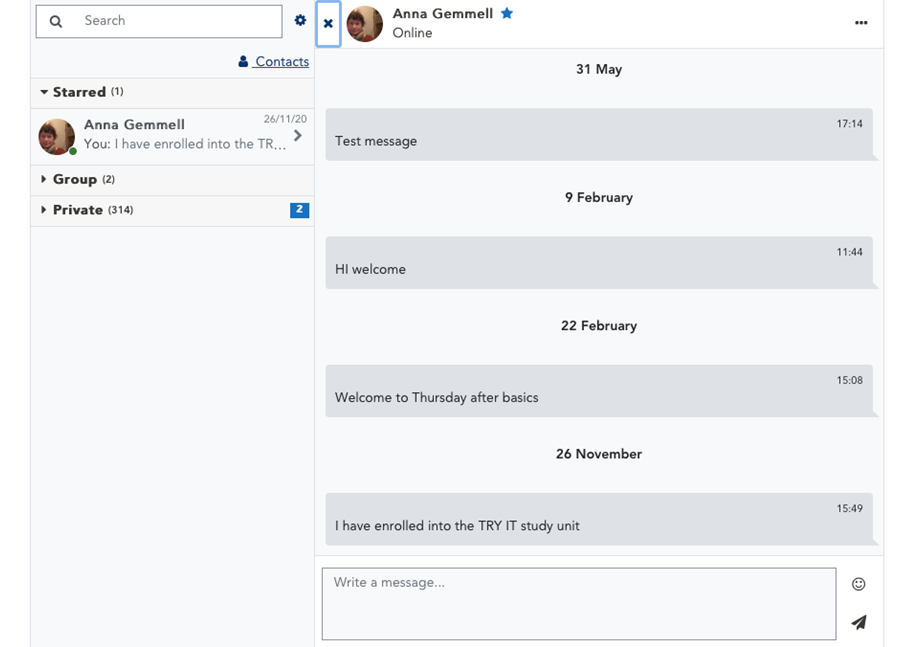
On the Messages page you can:
Visit Service Central to access Corporate Services.