Reports of student access, activity, and engagement are available to access from within your LEO units.
Reports of student access, activity, and engagement are available to access from within your LEO units.
Editing Lecturers have a number of reports available for measuring user and activity participation in LEO. You are able to download most logs as a spreadsheet file.
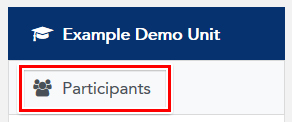
On this page, the Reports section lists a number of reports available for that student that you may access. These are:

You can click the Activity completion link to view a spreadsheet summary of all students and the activities they've completed. You can also download a copy of this report by clicking one of the Download as... links at the bottom of the report.
As a lecturer, you can also override the completion state of your students, marking an activity as complete. To do this:
You can use the Download in Excel-compatible format link under any report to download a .csv file of the report.
Intelliboard is a Moodle plugin that provides useful reports about your LEO unit and how students are engaging with your learning resources and activities. Intelliboard reports are generated on-demand, in real-time, using live data from LEO’s database records. ONLY Editing Lecturers in LEO units have access to Intelliboard reports.
For more information about Intelliboard refer to LEO Guides for staff: Intelliboard
Visit Service Central to access Corporate Services.