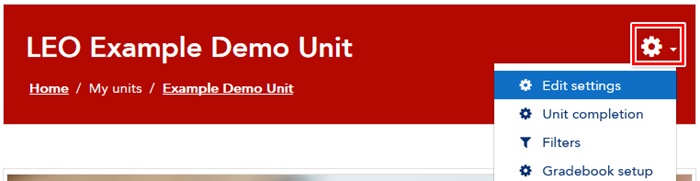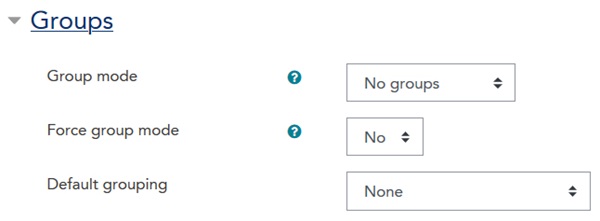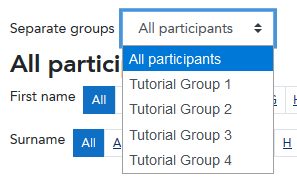You can modify the Groups settings for your unit to determine default settings for new activities or override individual activity settings.
Note: if you wish to set a default grouping, please create a grouping before continuing.
- Navigate to your unit in LEO.
- Click the Cog icon in the unit title bar and choose Edit settings from the menu:
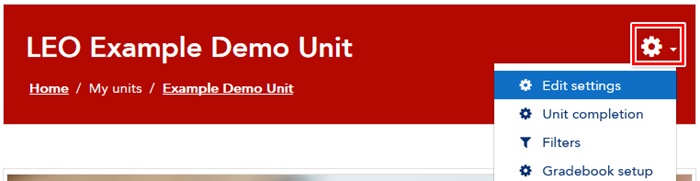
- Scroll down the page and click on the Groups heading to expand it.
There are three settings under the Groups section heading that can be customised:
The Group mode setting
The unit-level Group mode setting affects the unit in two distinct ways:
1. Sets the default Group mode for new activities
The option you choose here will make the Group mode setting for all new activities created in this unit use the selected group mode by default. The Group mode setting for each individual activity you create in your unit can still be changed to suit that activity.
Group modes that are available to set for activities are:
- No groups - groups are not used and everyone can interact with each other in this activity.
- Separate groups - group members can only see or interact with other group members.
- Visible groups - group member can only interact with other group members, but can still view other groups and their work.
2. Enables filtering by group in Gradebook
The Group mode setting also allows staff to filter by groups in Gradebook:
The group mode affects the visibility and behaviour of the groups filter in the following ways:
- No groups - the filter is not available to use.
- Separate groups - lecturers can only view their own groups.
- Visible groups - lecturers can view all groups.
If you have several lecturers in your unit that will be using Gradebook, using the Separate groups option is highly recommended to allow them to view separate groups.
The Force group mode setting
If Force group mode is set to "Yes", the individual Group mode setting for all activities in the unit will be ignored, and will instead use the Group mode chosen here in the unit-level settings.
The Default grouping setting
This setting makes the Grouping setting for all new activities in your unit use the Grouping you choose here.
The Grouping setting for individual activities can still be changed for each activity in the unit if required.