- From the list on the Groupings page, for the grouping that you would like to add Groups to, click on the Person icon under the Edit column:

- On the next screen you can add groups and remove groups from your grouping. The column on the left lists groups that are already in this grouping. The column on the right lists all the potential groups in your unit that are not already in the grouping:
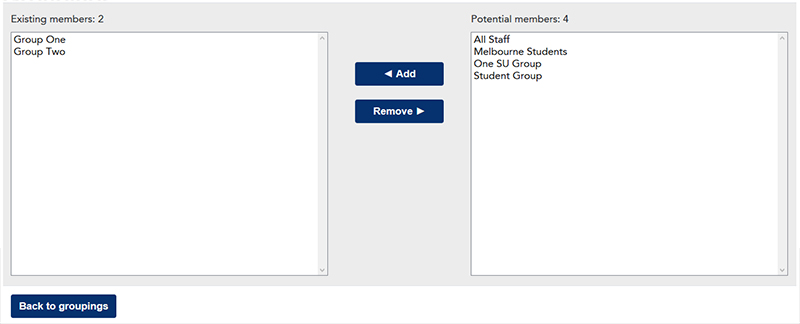
- To add a group to the grouping, select the group from the Potential members column on the right and click the Add button.
- To remove a group from the grouping, select the group from the Existing members column on the left and click the Remove button.
- Click the Back to groupings button when you are done.
Your grouping now shows the groups that are part of it under the Groups column.


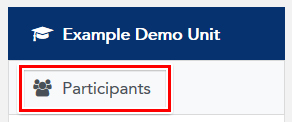
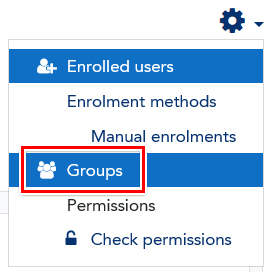

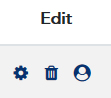 You can edit the name or description of your grouping by clicking on the Cog icon to the right of your grouping's name in the list of groupings (found under the Edit column).
You can edit the name or description of your grouping by clicking on the Cog icon to the right of your grouping's name in the list of groupings (found under the Edit column).