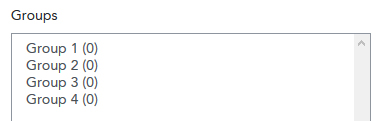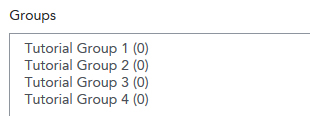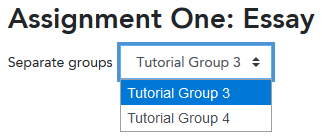Settings that affect the way groups and groupings are used in a unit can be set at both the activity level and the unit level.
Activity-level group settings
These settings can be applied to a single activity in the unit to determine how groups are used in the activity (if they are relevant to the activity type).
In the settings for an activity (such as a Forum), the Common module settings section includes two settings for groups and groupings:
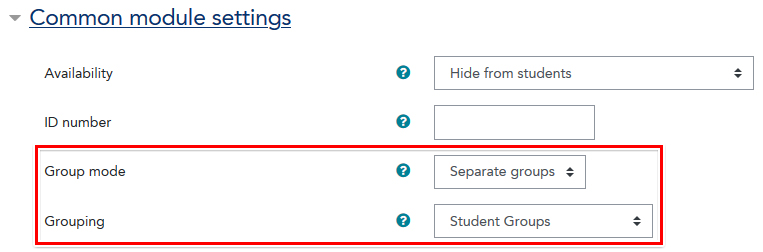
The Group mode setting determines how groups are used for the activity:
- Separate groups - students are able to view, contribute or participate only with other members of their group.
- Visible groups - students are able to view other groups' work, but may only contribute or participate with other members of their group.
- No groups - groups are not used for this activity (all students may interact with each other).
Setting the Group mode to "Separate" or "Visible" groups also allows staff to filter by groups when viewing the activity for the purposes of marking and review. This is highly recommended if tutorial groups are being used to group staff and students together.
The Grouping setting can be used to allow all groups in the unit access to the activity OR restrict it only users in a group in the chosen grouping:
- None - all unit groups, regardless of groupings, may interact with this activity.
- Grouping Name - choose the name of a grouping you've created in this unit. Only members in groups that exist in the chosen grouping can interact with this activity, and only the groups in this grouping will appear in the groups filter.
Unit-level group settings
These settings apply to your whole unit and determine the default or overridden group settings for activities within your unit.
For more information, please see LEO Guides: How to set default unit group settings.