Create a new unit using a faculty template with no students enrolled.
Create a new unit using a faculty template with no students enrolled.
Use this guide if you would like to create a unit from a template, starting from scratch with NO existing content, but not link the unit to a student Banner cohort. Students WILL NOT be enrolled in this unit.
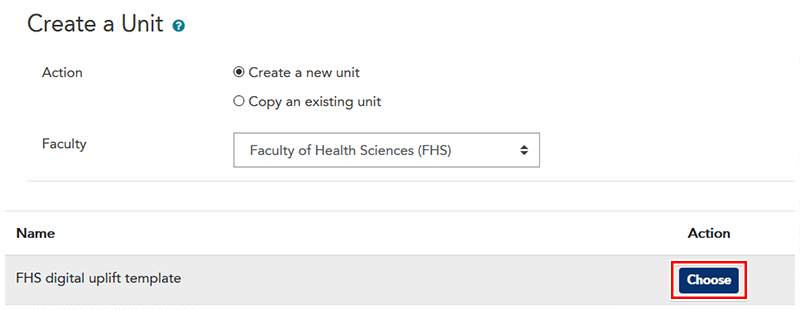
For more information on unit settings, please see LEO Guides: Unit settings.
Visit Service Central to access Corporate Services.