Copy an existing unit without adding students.
Copy an existing unit without adding students.
Use this guide if you would like to create a new unit by copying an existing unit, but not link the new unit to a student Banner cohort. Students WILL NOT be enrolled in this unit.
You can only copy units in which you are enrolled as an Editing Lecturer. For more information please see LEO Guides: How to create a new unit.
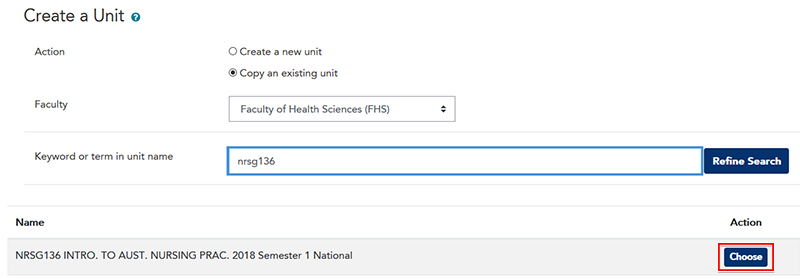
For more information on unit settings, please see LEO Guides: Unit settings.
Visit Service Central to access Corporate Services.