Create a new unit from a template with student cohort automatically enrolled.
Create a new unit from a template with student cohort automatically enrolled.
Use this guide if you would like to create a unit from a faculty template and link your new unit to a student Banner cohort. Students WILL be enrolled in this unit.
View the above video How to create a new Banner unit from a faculty template on Echo360.
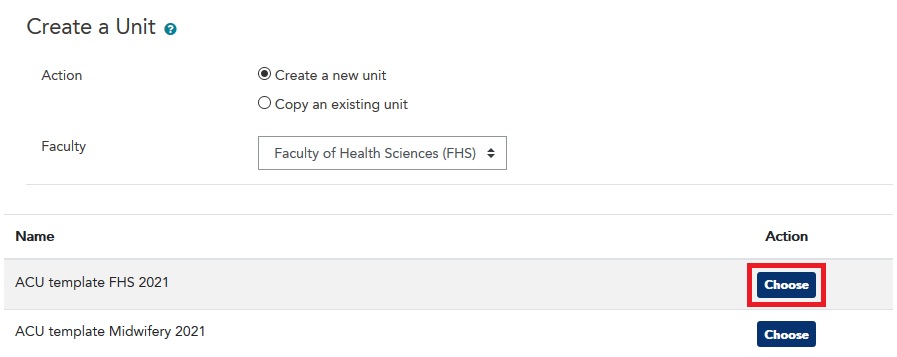
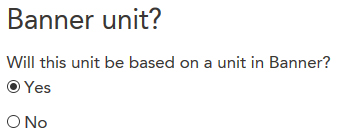
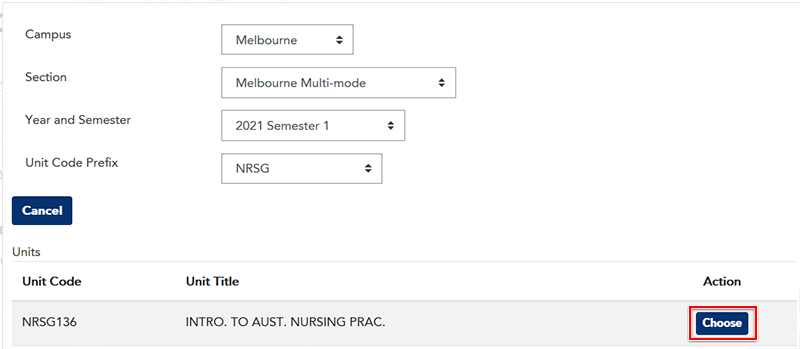
For more information on unit settings, please see LEO Guides: Unit settings.
Visit Service Central to access Corporate Services.