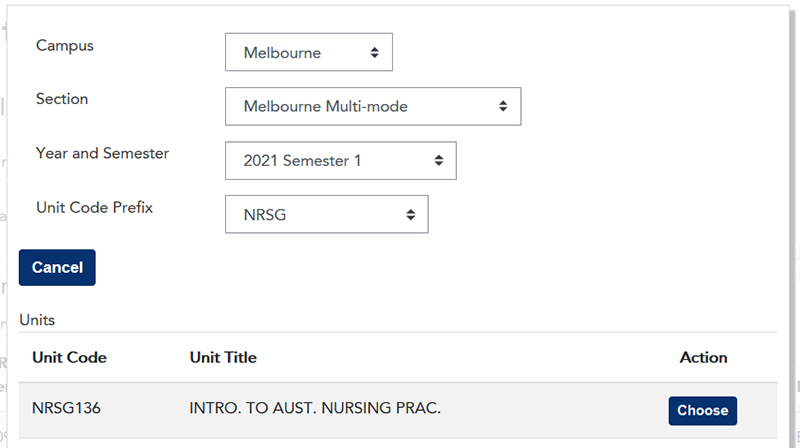Staff cannot enrol individual students in LEO units. Students must be added to a unit by adding the Banner student cohort.
You can add a Banner cohort when creating a new unit, and you can add additional student cohorts to a LEO unit using the the Add students to a unit function.
Banner cohorts added to LEO units automatically enrol and unenrol students in the unit as enrolments change. There are occasionally exceptions, however this is usually managed by the faculty registrar.
How to add a Banner cohort to an existing unit
- On the LEO home page, click the Add students to a unit link in the Unit creation block.
- Select your Faculty from the dropdown list.
- Use the Search function to find the unit you wish to add a student cohort to:

- When the list of units matching your search appears, click the Choose button next to the unit you would like to add a student Banner cohort to. Note: units from multiple previous semesters and campuses may be in the list, so ensure you select the correct unit.
- A summary page should appear including the unit's full name and a table listing the existing students cohorts. Click the Add more students to this unit button.
- A popup dialog box will appear. Find the cohort you wish to add by selecting a Campus, Section, Year and Semester, and the four-character Unit Code Prefix in this order.
- A list of possible units will appear below. For the cohort you wish to add, click the Choose button:
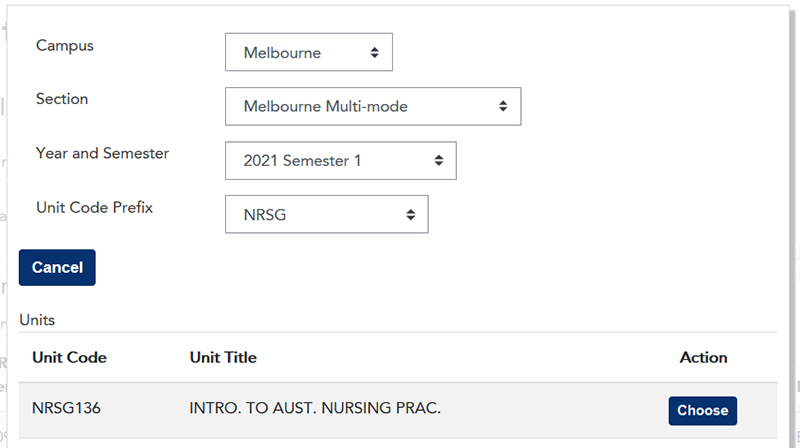
- The unit will be added and appear in the list below the unit details. If there are more cohorts of students to add to this unit, click the Add more students to this unit button again.
- Once all cohorts have been added, click the Save changes button.
- This can take a minute. Please wait until the page updates - DO NOT click Save changes a second time.
When completed, you will be taken to the Edit unit settings page.
More information on this page is next in the LEO Guides. If you are happy with the unit settings, scroll to the bottom of the page and click the Save and display button.