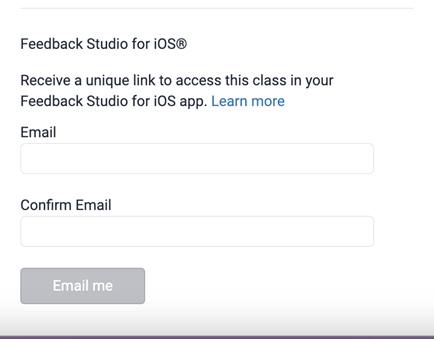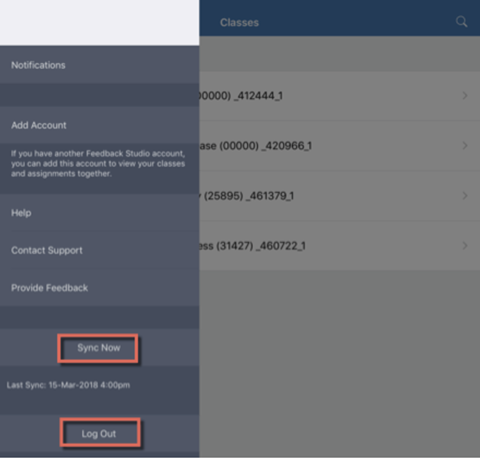A Turnitin Assignment activity is a very useful tool for accepting students submissions and includes a range of features and functions. However, it does have some limitations that you should understand before using the activity in your unit.
What are the main features and benefits of Turnitin?
A Turnitin Assignment gives you access to a range of useful features, including:
- Similarity report: provides a detailed report of text matches found in the submission against a vast database of academic resources.
- Feedback Studio: a powerful and functional marking and feedback tool, enabling various annotations and feedback types.
- Rubrics and grading forms: includes an interface to build rubrics and attach them to your Turnitin assignments.
- Peer review: the Peermark tool can be used to enable students to give feedback on other student assignments.
What limitations does Turnitin have?
The Turnitin software in LEO does not support:
- Group work: students can only submit individually, not as part of a group.
- Extensions: you cannot grant an extension of the due date for a single student.
- Non-text submission types: assignment submissions require readable text, and therefore is not suitable for alternative submissions, such as video or presentations.
- Letter grades: the numeric grade is always visible to the student in Feedback Studio.
If your assessment task requires any of the above, consider using the Assignment activity instead.
Working around the limitations of Turnitin
Group submissions: If your students are required to submit in groups, you can still use Turnitin by designating one member of the group as the submitter, and then marking students manually in Gradebook using a manual grade item.
Numeric score: If you prefer students see only a letter grade, you may wish to instead use a manual grade item to enter your grades into and display this with a letter grade. Feedback Studio can still be used for the feedback component, while leaving the grade section blank.
Extensions: If you need to accept submissions beyond the due date you can:
- Create a new Turnitin Assignment activity specifically to accept late submissions (with an extended due date), or;
- Delete the existing student assignment and allow them to submit late to the inbox and simply ignore the late submission warning.