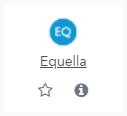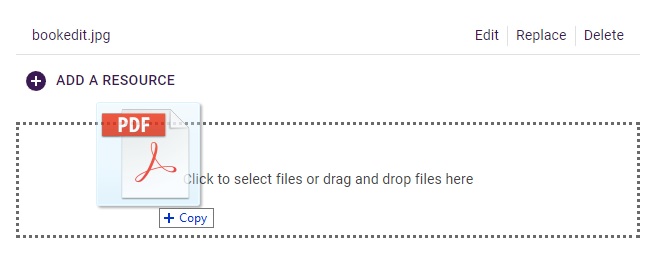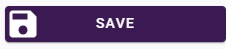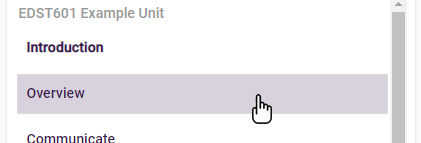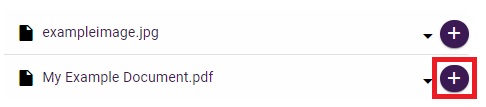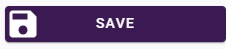You can create an item in Equella that has one or several resources in it. These resources can be individually linked to from your LEO units.
An item may hold all the resources for a unit that you're teaching, or just the resources for a particular week. You can create as many items as you want, and put as many or as few resources into each item as required.
How to create a new item in Equella
View the above video Creating a new Equella item in a new window.
- Navigate to your unit in LEO and turn the editing on.
- In any section of the unit, click the Add an activity or resource link.
- From the list of resource types, choose the Equella resource:
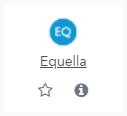
Equella will load in an overlay window. By default, you should see the search screen, which lets you choose from any items in collections you have access to.
To create a new item:
- Click the Contribute tab at the top of the window:

- On the next screen, click the Unit Materials collection:

Note: you may contribute to other collections available to you, however they may require additional data than shown below.
- Enter a Title for your new item (include the unit code and other keywords to help you easily find the item later):

- You may optionally add some more information about the item in the Description field.
- Drag and drop your files from your computer into the Resources section:
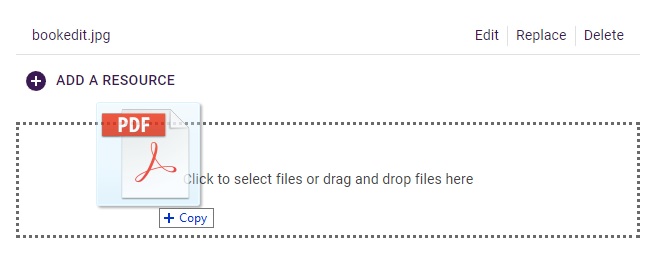
You can also click the Add a Resource button to choose files individually from your computer.
- Click the Save button:
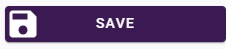
- When prompted, click the Publish button to finish creating your item.
When you publish a new item, it will be immediately displayed so you can add your resources to your unit sections.
How to add a resource to your unit
- In the right-hand panel, select the section of the unit you wish to add a resource to (click the white space, not the section name):
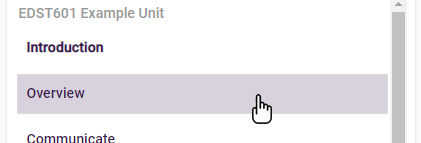
- For the resource you wish to add to this section, click the Plus button:
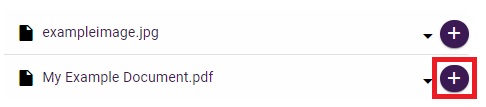
The resource will be added to the section, and a number will appear in the section to indicate how many resources have been added.
- Repeat this process of selecting sections and adding resources to these sections as required.
- When finished, click the Save button:
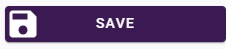
Equella will close and return you to the LEO unit, where the links to your resources should now be available in the unit section.