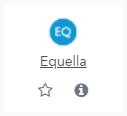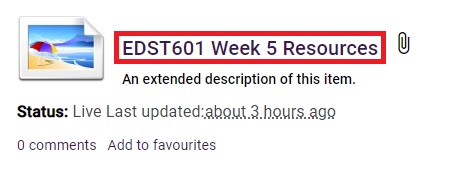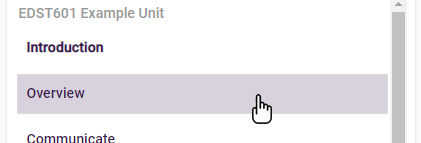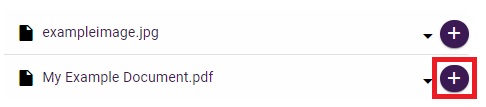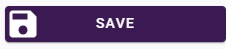If you already have resources in Equella, you can add them into any of your LEO units by following the steps below.
If you have not yet uploaded resources to Equella, please see LEO Guides: How to create an Equella item.
Step 1: Add an Equella activity to your unit
- Navigate to your LEO unit and turn the editing on.
- In the section where you wish to add the resource, click the Add an activity or resource link.
- In the activity chooser, click the Equella resource type:
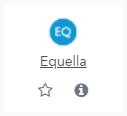
Equella will open in an overlay window, where you can browse for and add resources.
Step 2: Find the item containing the required resources
The tabs at the top of the Equella window allow you to find items in different ways:
- Search: find items by searching for keywords or phrases.
- Browse: browse all items in a specific collection.
- Favourites: see only the items you have favourited.
- My resources: browse only the the items you have personally contributed.
- Contribute: here you can create a new Equella item.
Step 3: Add resources into your unit sections
When you have found the Equella item containing the resources you want to add:
- Click the title of the item to view the resources in that item:
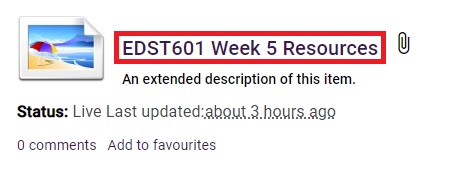
- In the right-hand panel, select the section of the unit you wish to add a resource to (click in the white space, not the section name):
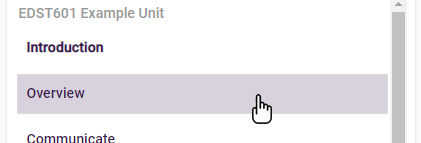
- For the resource you wish to add to this section, click the Plus button:
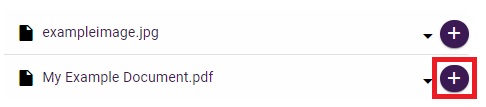
The resource will be added, and a number will appear in the section to indicate how many resources have been added to the section.
- Repeat this process of selecting sections and adding resources as required.
- When finished, click the Save button:
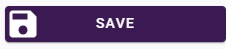
Equella will now close and return you to the LEO unit, where the links to your resources should now be available in the unit sections.