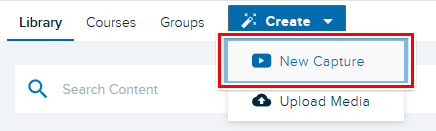Staff and students may use Universal Capture, a free downloadable program for PC and Mac, to record videos on their computer or in Echo-enabled classrooms, then upload them to Echo360. Staff may link to or embed videos in their Echo360 library in their LEO units.
How to use Universal Capture
Please see the following guides for how to use the Universal Capture software to make video recordings:
When you have uploaded your videos, you may wish to to them from your LEO unit. To learn more, please see: LEO Guides: How to add Echo360 videos to your LEO unit.
How to launch Echo360 Universal Capture from LEO
When adding Echo360 media to your LEO unit, you can easily launch Universal Capture from inside LEO:
- Log into LEO and navigate to your unit.
- In the settings for the activity or resource you wish to add, in the text editor when you wish to add your video, click the Add Echo360 Media button:

- In the Embed Media window, click the Create New Media tab, then click the Launch Universal Capture button.
- A new browser window will open:
- If you already have Universal Capture installed, the software will launch automatically.
- If you have not already installed the software, click the Mac Download or Windows Download links to download the software, install it, then return to this screen and click the Launch Universal Capture button.
- When the program opens, record your video (see instructions below), and click the upload button in Universal Capture to upload it to Echo360.
- Return to LEO, and in the Embed Media window click the Choose From My Home tab to find the listing for your newly uploaded video.
You may now add the video to your LEO unit if you wish.
How to launch Echo360 Universal Capture from Echo360.org.au
- Log into Echo360.net.au with your ACU details. You will be taken to your Echo360 content library.
- Click the Create button at the top of the screen and choose the New Capture option:
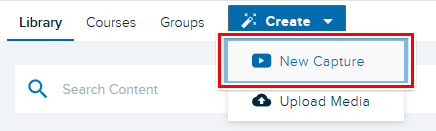
- If you already have the software installed, this will launch the software. Verify your details, then you may begin making your recordings.
- If you have not already installed Universal Capture, click the Mac Download or Windows Download links to download the software, install it, and repeat the steps above.
![]() Universal Capture can be used to create videos from your computer or classroom.
Universal Capture can be used to create videos from your computer or classroom.![]() Universal Capture can be used to create videos from your computer or classroom.
Universal Capture can be used to create videos from your computer or classroom.