![]() If your Database setting is for 'approval required' then you will need to approve each entry.
If your Database setting is for 'approval required' then you will need to approve each entry.
![]() If your Database setting is for 'approval required' then you will need to approve each entry.
If your Database setting is for 'approval required' then you will need to approve each entry.
To approve your students' Database posts for publishing you will need to:
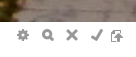 You will have four options available to you for each entry:
You will have four options available to you for each entry:
LEO Guide - How to add an entry to a Database
Visit Service Central to access Corporate Services.