![]() The Book resource has an inbuilt 'print' function.
The Book resource has an inbuilt 'print' function.
![]() The Book resource has an inbuilt 'print' function.
The Book resource has an inbuilt 'print' function.
There may be occasions when you, or your students, would like to be able to print the content available via a Book resource. If you attempt to print the content from a Book activity directly from your screen you will encounter two issues: first that you will also be printing extra content from the page (such as the blocks and LEO header image), and second that you are not able to print out all of the content at once, and would need to open each chapter in a new window and print each of them separately.
To combat these issues, the Book resource has an inbuilt 'print' function. To print out either a single chapter from your Book, or the entire Book, you need to:
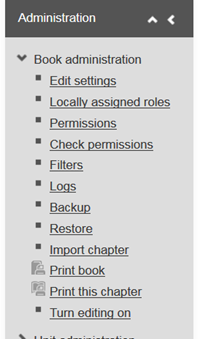
Visit Service Central to access Corporate Services.