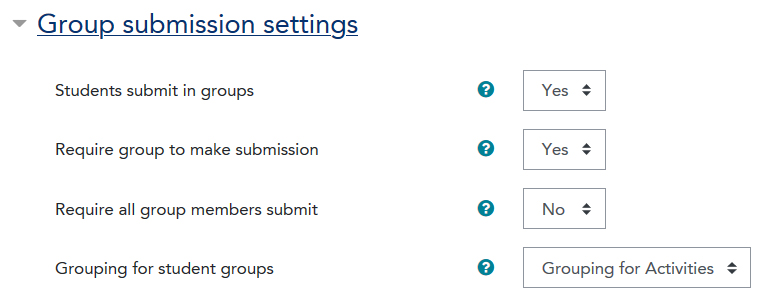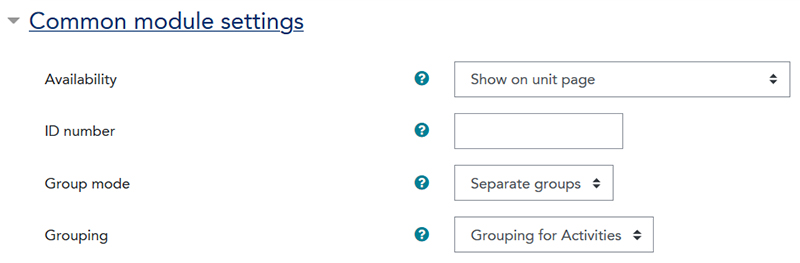There are times when you may wish for your students to submit their assignment materials (including Word documents, PowerPoint presentations, or videos) as a group activity. To do this you will need to set up a Group Assignment activity in your LEO unit.
Being able to create groups and groupings is a prerequisite to learning how to set up group assignments.
As a minimum, you will need to be able to:
To get the most out of the Groups functions, you may optionally learn how to:
In order to set up a Group Assignment you will need to:
- Enable Groups in your LEO unit. To learn how to enable Groups in your LEO unit click here. (Note: you only need to enable Groups in your unit once. When enabled, you will be able to apply Group settings on any activity and resource in your unit.
- Create Groups in your unit, and add students to them.
- Optionally, add your Groups to a Grouping (e.g. "Grouping for Assignment 1"). Groupings are a way for you to indicate to LEO which Groups you want it to draw from. For example, a student may be in multiple Groups, such as a tutorial group, a campus group, and a group for the purposes of a group assessment activity.
How to create a group assignment activity
- Navigate to your unit in LEO
- Click the Turn editing on button.
- Scroll down to the section in your LEO unit where you would like to add the Assignment activity (for example Assessments), then click Add an activity or resource.
- From the activity picker, select the Assignment option.
- Give your Assignment a Name. It is also useful to enter text in the Description text box, so that your students know what the Assignment is about. Click on the box next to Display description on unit page if you would like the description to be visible from the main page of your LEO unit.
- Expand the Availability section and set the Allow submissions from date, the due date and the cut-off date.
- Expand the Group submission settings section and select the following options from the dropdown menus provided:
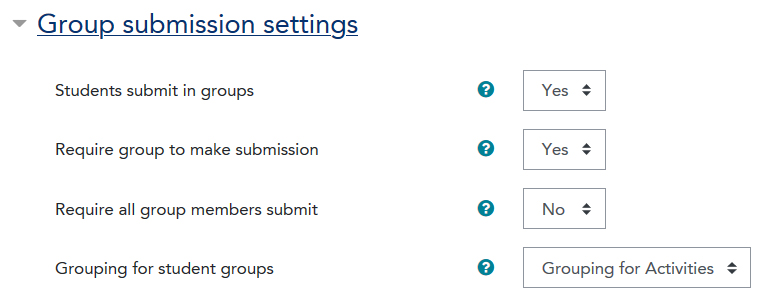
- Students submit in Groups: select "Yes" (this will reveal further groups options).
- Require group to make submission: If "Yes" is selected, students who are not members of a group will be unable to make submissions.
- Require all group members submit: If "Yes" is selected, all members of the group must click the submit button for this assignment before the group submission will be considered as submitted. If "No" is selected, the group submission will be considered as submitted as soon as any member of the student group clicks the submit button.
- Grouping for student groups: If you don't select an option here, the default Grouping for the entire unit will be used. Select the Grouping which contains the appropriate Groups in this dropdown.
- Expand the Common module settings section:
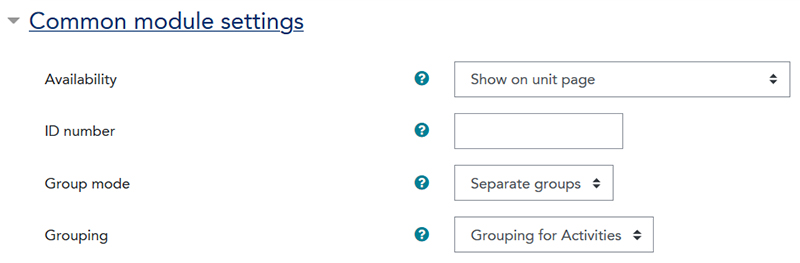
- Set the Group mode to "Separate Groups".
- Set the Grouping to be the same as in the Group submission settings above.
- Once you have selected other settings as appropriate, click on Save and return to unit to return to the main page of your LEO unit.
![]() Using the Assignment tool, students are able to submit assessments as a group.
Using the Assignment tool, students are able to submit assessments as a group.![]() Using the Assignment tool, students are able to submit assessments as a group.
Using the Assignment tool, students are able to submit assessments as a group.