![]() You can bulk download student assignment submissions for offline grading or to add track changes.
You can bulk download student assignment submissions for offline grading or to add track changes.
![]() You can bulk download student assignment submissions for offline grading or to add track changes.
You can bulk download student assignment submissions for offline grading or to add track changes.
After your Assignment cut-off date has passed, you may like to download all of your submissions for offline grading and/or printing.
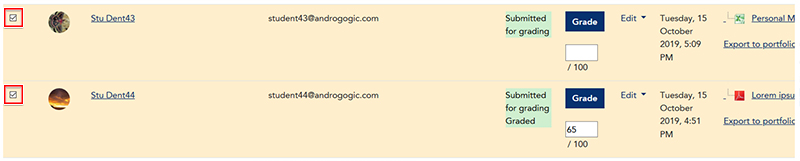

You can also download all submissions in one ZIP file:
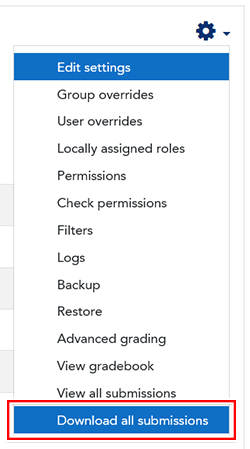
NOTE: If you wish to reupload these documents as feedback, it is important that you do not rename any of the files you have downloaded. Maintaining the naming convention used by LEO will allow you to re-upload the Assignment submissions in bulk, rather than having to re-upload them individually.
Visit Service Central to access Corporate Services.