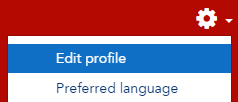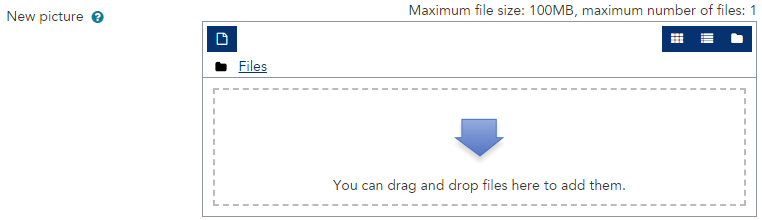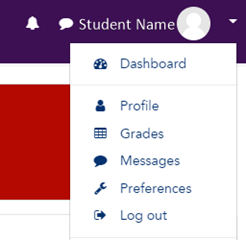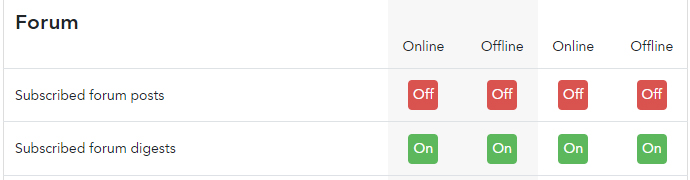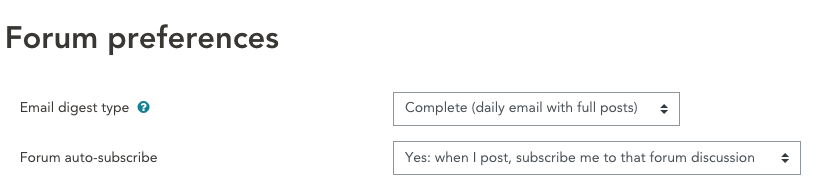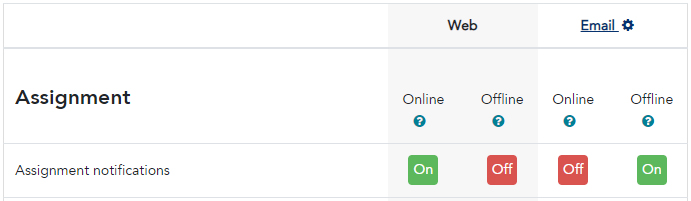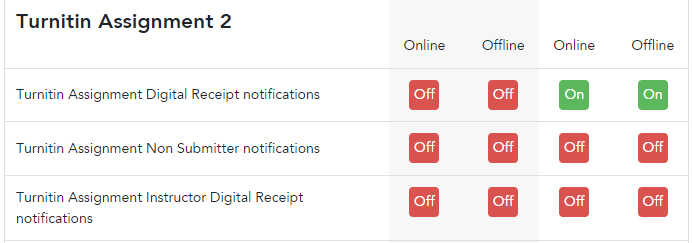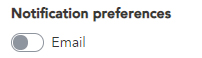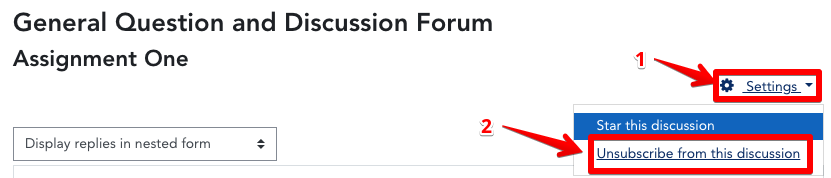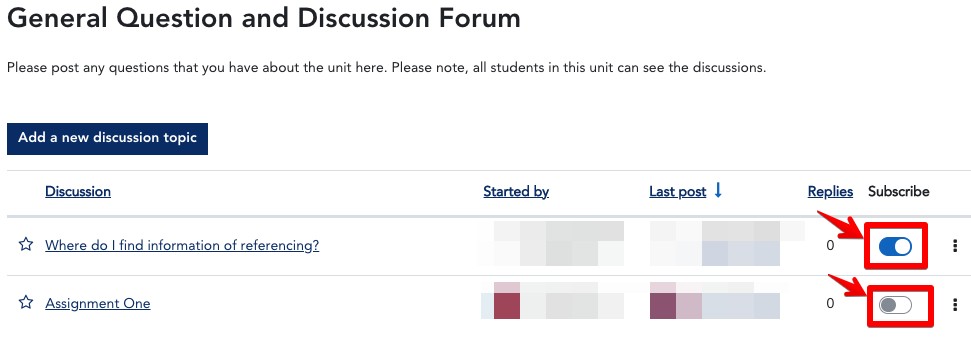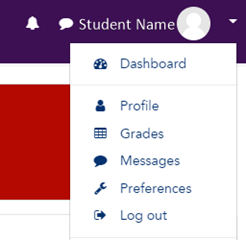
Several things that happen in LEO may trigger a notification. These include when:
- You submit an assignment, or your assignment is graded.
- Someone makes a post in a forum you are subscribed to.
- Another LEO user sends you a message.
There are two types of notifications:
- An email sent to your ACU student email address.
- A web notification that appears only in LEO under the bell icon in the top right corner of the page.
It is important to customise your preferences so that you receive only the communications you need.
How to change your notification preferences
- Click your name in the top-right corner of LEO to open the profile menu, then select Preferences.
- Under the User account heading, click Notification preferences.
- Click the red and green buttons to toggle On and Off each type of notification you do or do not want to receive.
Web notification and email notifications can be turned on and off depending on whether you are online (logged into LEO) or offline.
How to reduce email clutter from forum posts
The default notification settings in LEO may generate lots of emails when students and staff post in unit forums.
Scroll down to the Forum notifications section and click to toggle the On and Off buttons to match these settings:
Using these settings will:
- Prevent you from being emailed every time a post is made in a forum.
- Email you posts made in forums that you are subscribed to across LEO.
Your notifications preferences manage whether you receive an alert or an email. Your Forum preferences determine how you receive posts from Forums.
You may customise your Forum preferences from your User Preferences page to change the way the digest is displayed, plus change how you track and subscribe to different forums in your units.
Note: By choosing Complete or Subjects you will receive one email per day with notifications. If you choose No digest, you will receive an email every time there is a post to discussions you are following.
How to configure assignment notifications
Assignments may generate notifications and emails when you submit an assignment or your assignment is graded.
Under the Assignment notification section, you may wish to match these settings:
Using these settings will:
- Send you an email if your assignment is graded while you are not logged into LEO.
- Give you a notification under the bell icon instead of an email if you are logged into LEO.
The settings under the Turnitin Assignment notifications section may also be changed to match these settings:
Using these settings will:
- Send you an email that contains your digital receipt when you submit a Turnitin assignment (keeping a copy of your digital receipt is recommended).
Other activity notifications
Activities such as the quiz or lesson, as well as other things that may happen in LEO (such as being awarded a badge), may also cause notifications and emails by default. In most cases, you can turn these off.
For example, you may not want to get an email or notification that you submitted a quiz, so you can turn these all off: