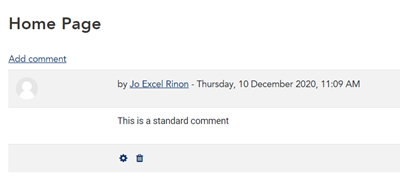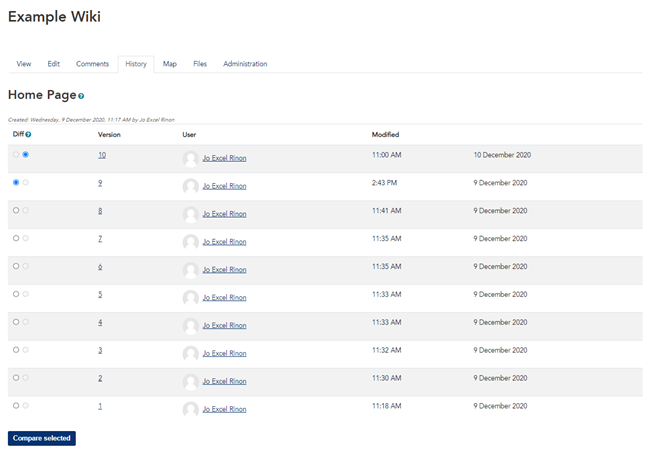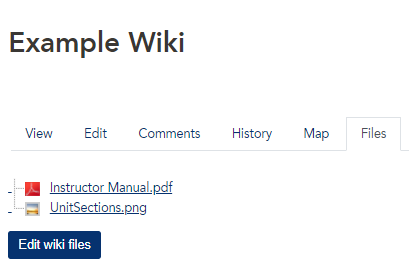When you access the wiki from your unit, you should enter in the default View mode or directly into Edit mode. The navigation menu above the wiki provides access to these additional wiki functions:
Comments: read comments left by other collaborators and leave your own
History: view the history of all edits and editors of the wiki and restore old versions
Map: navigate the wiki by various methods and filters
Files: a list of images and files included in the wiki with the ability to edit file information
Comments
All wiki users can use the comments section to leave notes and idea for their peers, or as reminders to themselves. Comments are very simple to use and have limited functionality.
To leave a comment:
- Click the 'Comments' link in the wiki menu. On this page you should see all current comments listed in chronological order.
- Click the 'Add comment' link.
- Use the HTML editor to add your comment text. You can include images, videos and other formatting just as you would a regular wiki page, if you wish.
- Click the 'Save changes' button to save your new comment. You will be returned to the Comments section, where your new comment will now be visible.
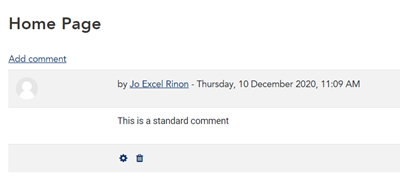
- Click the 'bin' icon to delete this comment
- Click the 'Cog' icon to edit this comment
History
The History section shows a list of all previous saves for the current page, including who made the edits and at what time. You can compare and old version with the current version, and even restore an older version to be current.
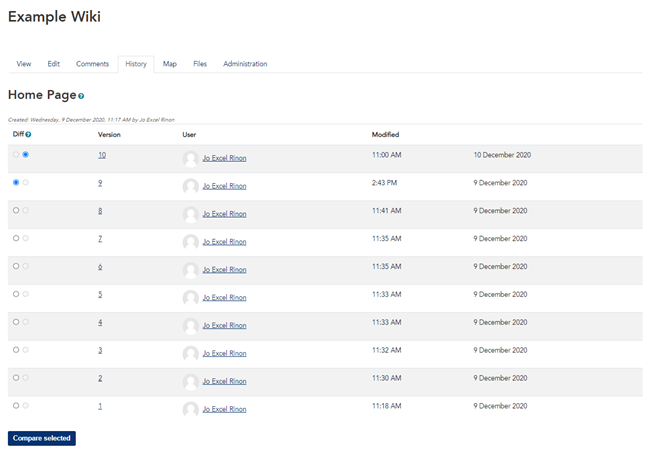
To access a previous version of the page:
1. Click the 'History' button in the wiki menu.
2. Choose a particular version from the list that you wish to compare with the current (top) version (in the image above, version 3 has been selected using the radio button in the Diff column).
3. Click the 'Compare selected' button.
On the Comparison page, the two versions of the content will be displayed side by side, with the older version on the left, and the current version on the right. Certain information in the will be highlighted with different colours to show how each version has differed.
4. To restore the older version, click the 'Restore' text link next to the version name on this page, or click the 'History' button again to return to the history screen without restoring.
Map
The Map section provides information about the structure of the pages in the wiki. By default, this section will show all wiki pages alphabetically.
Use the 'Map Menu' drop-down box to view specific pages and information. The available options are:
- Contributions: show only pages you've contributed to
- Links: show all the links used in the current page
- Orphaned pages: show all pages that are not linked to from anywhere else
- Page index: show the hierarchical structure of all pages in the site
- Page list: an alphabetized list of all pages in the wiki
- Updated: show pages that have been updated recently
Files
The Files section lists all the files, such as images and PDFs that are linked to across the whole wiki, and lists them in this section.
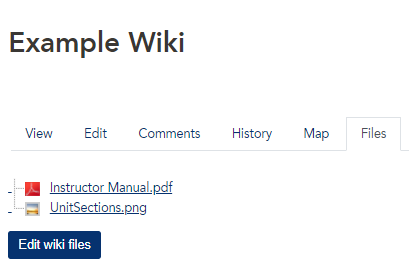
If you wish to edit the information of a particular file:
1. Click the 'Edit wiki files' button.
2. On the Edit wiki files interface, click the file you wish to edit, modify the file information, then click the 'Update' button. You can modify the information of several files before saving all these changes.
3. Click the 'Save Changes' button to save the files information and return to the Files screen.