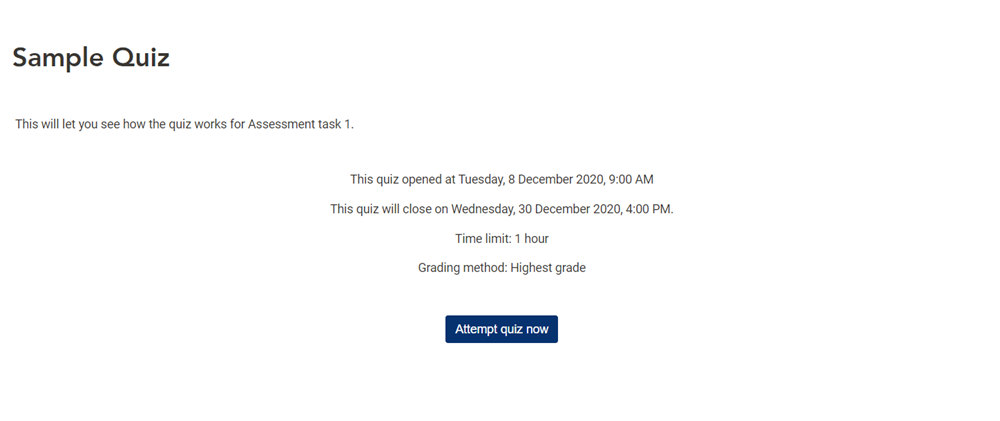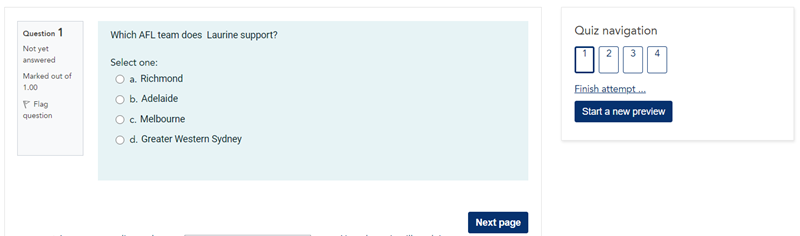Often a quiz will be graded by your tutor and form part of your assessment for the unit (summative assessment) however, sometimes the quiz activity will be used to assist you assess your own knowledge and skills without being graded (formative assessment).
A quiz is a series of questions that you may be asked to answer, presented as either multiple choice, short answer response, a true/false choice, or in a variety of other ways.
Making an attempt at a quiz
Completing a quiz in LEO is generally very straightforward. As you answer a question or group of questions, you will move from one page to the next, until the quiz is complete, and you will usually receive feedback as you go, or upon completion.
Often you will be allowed to try the quiz more than once. Each time you complete the quiz, it will be recorded as an "attempt".
1. Click on the link to the Quiz in your unit.
2. Note the requirements and restrictions for completing the quiz:
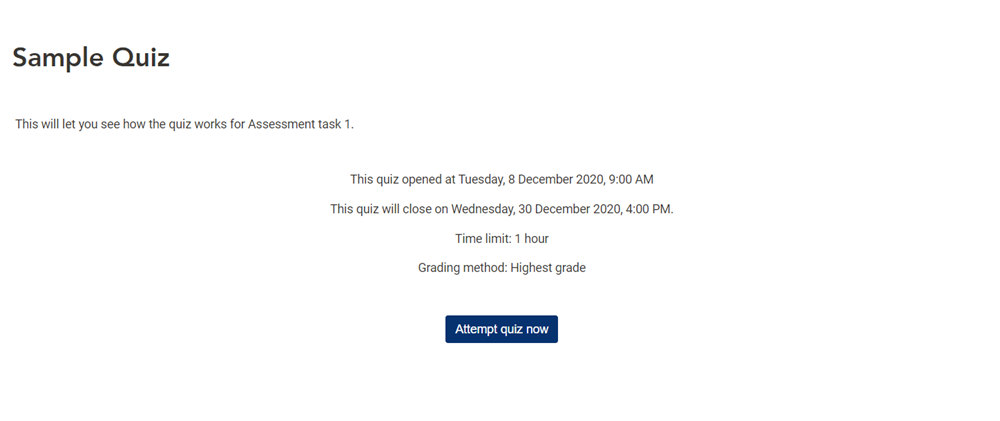
The rules and restriction for a particular quiz can vary a great deal depending on the requirements set by your tutor. The most notable restrictions you should be aware of include:
- the number of times you may attempt the quiz (if this is not specified then it is unlimited)
- the dates on which the quiz opens and closes for making attempts
- the time limit for completing an attempt (if one has been set)
- how you will be graded (the "highest grade" method awards you your best score of all your attempts)
Note: If you have any questions about the restrictions on the quiz, talk to your tutor before starting the quiz.
3. Click the 'Attempt Quiz Now' button to begin.
4. Answer each of the questions in the quiz.
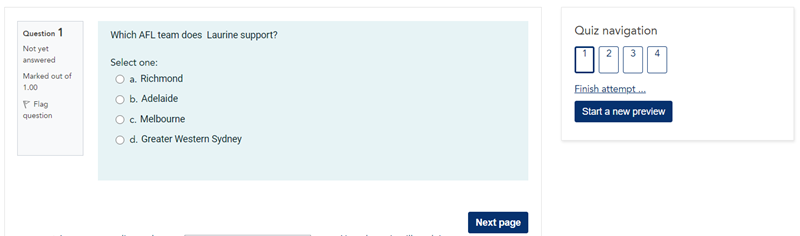
Questions will be displayed either on a single page, a few pages, or one question per page.
- The 'Check' button (if used in the quiz) lets you check the answer for a specific question and see any initial feedback.
- The 'Quiz Navigation' block on the right allows you to move between question pages by clicking the numbered boxes.
- The 'Time Left' note on the left shows you the time remaining in this attempt.
- You may click the 'Finish Attempt...' link on the right at any time to complete this attempt.
- Move to the next page of the quiz by clicking the 'Next page' button, or the previous page by clicking the 'Previous page' button.
5. Review and submit your attempt.
When you reach the end of the quiz, or you click the 'Finish attempt' link, you will be taken to a summary of your attempt. This summary lists all the quiz questions and whether you have answered them or not. Depending on how your tutor has designed the quiz, the summary may show you if each question is correct or incorrect.
- Click the 'Return to attempt' button to continue working on your answers.
- Click the 'Submit all and finish' button to complete this attempt.
Note: the behaviour of quizzes depends upon how your tutor has specifically designed your quiz. Generally, if a quiz is for assessment, you will either see your grade and feedback after you have submitted your attempt, or not until the quiz has closed. However, in quizzes that are not graded for assessment, you may receive feedback instantly upon answering each question. Completing a quiz can sometimes be used to unlock other material within your LEO unit.