Messaging a single person can be done using LEO messages.
Messaging a single person can be done using LEO messages.
You can use the Participants list in your LEO unit to select just a single user to send a message to. However, you may also use the Messages page in LEO to add a user as a Contact and send them a message.
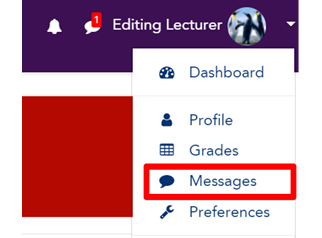
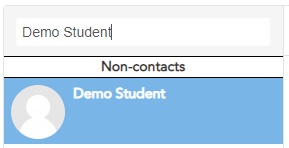

Visit Service Central to access Corporate Services.